Mokerlink Review Of 2.5G L2 Managed Switch

Mokerlink L2 Managed
When upgrading your home or small business network you will quickly discover that 2.5G switches are not cheap. Today I do a Mokerlink Review of their 8 port, managed 2.5G switch.
I ordered the switch from Amazon at a cost of $175. While that might be inexpensive for a 2.5G switch it isn’t inexpensive for a network switch. It will definitely make you question whether upgrading your network to 2.5G is worth it. I understand that a 2.5G switch is going to be more expensive than a 1G switch but there is a huge chasm in pricing between the two.
First Impression
The first thing I noticed wasn’t about the actual switch. As soon as I buy something I head to the internet to download the manuals for it. When I went to the Mokerlink website their https certificate was expired and my browser was telling me it might not be safe. The next day I tried and the website was down. This morning, I finally was able to get to their website and download the manuals.
So my first impression is not a good one. Someone is not minding the store at Mokerlink and keeping track of their web host. Heck, at John’s Tech blog and my other web site I get a ton of emails from my host months in advance of an expiration of a domain name or a certificate.
Mokerlink Switch Review Key Points
Hardware wise it looks good, feels solid and after connecting it everything worked as it should. The management console can only be accessed by setting a computer up with a 192.168.2.x range address and accessing the switch at 192.168.2.1 after physically connecting it.

Mokerlink 8 port
Physical access helps with security but some switches such as a Mikrotik switch I own has a web management console that can be reached over the local network. There are strengths and weaknesses in both approaches. For a home network, physical access is fine for me and probably best.
NOTE: I should add that you can change the IP4 address of the switch and access it on your local network. I choose NOT to do this. If I need physical access……so would someone else.
After navigating to 192.168.2.1 in your browser the credentials are:
User=admin
password=admin
Lastly, the switch is fanless so there is no noise. It doesn’t seem to get too hot under use either.
Mokerlink Management Console
There are a variety of ways to login to the management console but you should always disable the ones you will never use. Also, the main page simply shows what the status is and the choices are enabled/disabled under the “Management” settings. Mine came with Telnet and SSH disabled which I think is good.
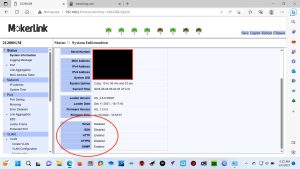
Enable/Disable Connection Types
The fact that this is a managed switch is a huge plus. I don’t like buying unmanaged switches because I never know which way my network is going to go and I reserve the right to change the whole layout whenever I want. I do like VLAN’s but my network is laid out like this:
- IoT and other sketchy crap are on a subdomain 192.168.50. x. (50 is a made up number)
- Personal computers, servers, and NAS are on a VLAN with a different 3rd octet.
- My firewall LAN port carries the VLAN and the very 1st switch has a couple tagged VLAN ports.
- One of those wires runs upstairs to the wall jack this switch is plugged into. Everything connected to this switch will pull an address from the VLAN range.
Translation: I don’t need to set any of these ports up as VLAN. But I CAN in the future if I add another VLAN. And a managed switch is the only way to get there.
Speaking of VLAN
It is all there. Every switch I’ve ever had handles VLAN management differently. Also, every switch I’ve ever had took me a few minutes to figure out how to configure VLAN. This looks no differently. But suffice to say, it is all there. I love managed switches.
Speed Indicator
Yellow light on the left means 2.5G connection. Green means 1G on the left.
What I Don’t Like About It
The power brick. This may sound nit picky but the brick orientation makes the brick sit sideways and not up and down in my rack mounted power supply. That means it would cover other outlets. All my other network items in the rack orient in an up and down manner allowing for side by side brick installation.
Mokerlink Review Wrap Up
As a Layer 2 (L2) Managed 2.5G switch, this is certainly one of the least expensive 8 port switches out there. The Netgear MS108EUP (which I also own and like) is $299 by comparison. And $249 on sale sometimes.
2.5G switches are still too expensive. Provided this switch doesn’t fail on me I feel good about adding it in my Network. Seems like all the typical management options are in there and I don’t see it missing anything critical for an L2 switch. It would be nice though if it were a Layer 3 switch at this cost though. That being said, my Netgear switch is also a Layer 2 switch.
2.5G switch pickings are slim. This is a decent choice for an 8 port managed switch.

Hi John – I came across this blog entry and I have been searching for documentation on this Mokerlink 2.5 Gb managed switch. I purchased the same unit as you and installed it without much issue, however, I also have 2 VLANs running from 2 APs which connect back to a Firewalla Router. I have 2 APs to provide adequate home coverage for wifi.
My APs have a switch port dedicated to these VLANs and one of the APs (AP 2 Garage) connect back to FIrewalla router via the Mokerlink switch (the other AP just connects directly to the router due to its proximity to the router).
Here is description layout of the network:
AP 2 (Garage) – 2 VLANs (IoT – VLAN 125 and Guest wifi – VLAN 150) —> connects via a tagged VLAN 125/150 single ethernet port –> Mokerlink – port 5
connects via port 8 back to Firewalla port 3>
AP 1 (Home) – 2 VLANs (IoT – VLAN 125 and Guest wifi – VLAN 150 –> connects via a tagged VLAN 125/150 single ethernet port to FIrewalla port 1
Firewalla router ports 1 and 3 are configured to have VLAN 125/150.
Problem: When plugging in the VLAN (IoT/Guest Wifi) ethernet cable from AP 2 to the Mokerlink switch port 5 – my whole network stops working (unable to connect to web) – Home and Guest/IoT wifi stops accepting connections and connecting to Internet.
I have VLAN tagging configured in both the Firewalla and APs – should I only need to tag these networks in the APs or do I also need to configure port 5 of the Mokerlink switch to have these VLANs?
Happy to send along a network diagram if that would help…hope I can make this Mokerlink work. Without connecting port 5 of the Mokerlink (IoT and Guest wifi network from AP 2) – switch works as expected and no issues connecting to Main Wifi/LAN.
You made some good points there. I did a search on the subject matter and found most people will go along with with your blog.
I recently purchased a POE F 092 F and the IP address for web management is 192.168.20.1 but the password does not work. Is there anyway to do a Factory RESET Default.
In the book that came with the Ethernet Switch the web management address should be 192.168.2.1