XMCOSY+ Smart Solar Lights

I was provided the opportunity to test the 6 pack of XMCOSY Smart Solar Lights which are currently on sale for $151.99 which is 24% off the regular price during Amazon Prime Day. The time to buy is NOW!
Included are 6 lights, poles, and stake fittings. Additionally a Wi-Fi Bridge is included to control the lights via an application. Also, paper manuals and a USB cable are included.
The lights are solar powered and have motion detectors in which the sensitivity is adjustable to account for pets and small animals. Or you can control the lights manually. Additionally, the lights can be removed from their bases and charged via the provided USB Cable in no light, or low light situations.
XMCOSY+ App
The XMCOSY app is available for IOS or Android. After installing my app I checked to see what permissions it was granted. To my surprise it had the following set:
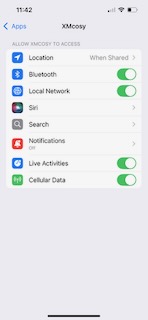
- Location – When Shared
- Live Activities
- Cellular Data
I turned off those three items. Live Activities probably isn’t so bad as that would allow the app to put a notification on the Lock screen of your phone.
But in no way should this app have access to my cellular data.
When I test Wi-Fi devices I use a network router that is on a VLAN and segregated and not reachable by any of my other local networks. I kinda, sorta don’t trust many applications and I avoid them whenever possible.
I’d love to see devices like this work under local control with a third party firmware such as Tasmota. That means no wi-fi and no external connection beyond your own local network. Also I would like to be able to incorporate the lights into my home automation program, HomeAssistant. Anyway, those are my dream upgrades.
App Usage
To add a light you need to remove it from its base by twisting it gently. Make sure your app is open and ready to add devices. Also, ensure the bridge is plugged in and connected to your wi-fi. Then push the button on the underside of the light to pair with the bridge.
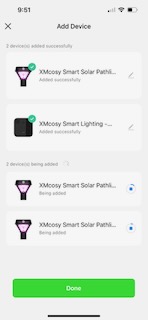
In the app the lights and bridge will begin being discovered and installed.
It takes a moment for each device to load and they seem to only add one at a time.
It doesn’t take very long and you only have to do it once.
Setting the lights up is fairly intuitive and I found I was able to do it without looking at the included documentation.
Once added the lights can be controlled, however they should be fully charged before the first use.
Once all the lights are added you can place them in a group. I also enabled the XMCOSY Amazon Alexa skill and added the lights to a Group called “Sidewalk Lights”. Now I can voice control the lights. You can also change colors via voice control. Nice.
XMCOSY Solar Lights – Pre-Installation
It is a breeze to assemble the stakes. Really everything about these lights is easy.

XMCOSY Solar Lights – Installed

We have a short sidewalk from the driveway to the porch. I set my lights to blue and snapped a quick shot.
It was storming so I didn’t walk through and take a video. I’ll try to add one later.
The lights are super easy to install and can either be secured with screws or with the included earth stakes.
Almost everything about the installation and configuration was really easy.
And the lights are super attractive and add a touch of class around your property.
Final Thoughts
It is easy and relatively inexpensive to add some attractive landscape lighting to your home.
Act fast to get the great price during the Amazon Prime Day sale.
John’s Tech Blog Recommends The XMCOSY+ Lights
