Everybody over at the Facebook SDRPlay message board is having fun decoding L band ACARS and STD-C messages. One of the SDRPlay guys, Mr Mike Ladd, put together an excellent guide on using the RSP devices to decode L band traffic. It has invigorated that Facebook community somewhat and I’m excited to see everyone trying it out and posting their results/questions. Mike posts excellent tutorials and videos and if you fancy yourself an SDR enthusiast or hobbyist you owe it to yourself to check out his videos.
ACARS AERO messages are for, you guessed it, Aircraft, and Enhanced Group Call (EGC) messages are Maritime notices and warnings. These messages are from Inmarsat Satellites and the one I use specifically is Inmarsat 4-F3. Clicking on the image will show you that its geosynchronous orbit covers North and South America.
Inmarsat (click to enlarge)
Inmarsat 4-F3 is located at 97.6 West. Strongly recommended to get an app called Dish Align to locate the satellite.
So to pull this off you need:
- An RTL-SDR device capable of delivering Bias T voltage to the antenna. For today I used an SDRPlay RSPDuo. There are certainly cheaper devices out there though.
- An L band antenna such as this one or an old Othernet L Band Patch antenna from the old version 2 hardware. I had one of the old L Band Patch antennas laying around already. You might be able to find one on eBay or of course make your own..
- A Windows laptop with a little bit of OOMPH
- Software such as SDRUno if you are using an SDRPlay device or SDR# if you may be using an Airspy device.
- Virtual Audio Cable to get the audio from your SDR software into Syctale-C software.
- And of course Syctale-C software
Okay lets first point the antenna at 97 W and start looking for the signal. You do not have to be too fancy. Get it in the general direction to start.

Now…….the signal. Tune to around 1.537.700 GHz and you should see a bunch of activity.
Signal (click to enlarge)
Then set your mode to “Digital”, lessen the bandwidth to 3K and then zoom in and center the signal right in the middle of the bandwidth, turn the gain up, and make sure the Bias T is on as per the 2nd photo above. Your frequency will be a bit less than 1.537.700 GHz. Just make sure it is centered.
Now you can install Virtual Audio Cable. I’m not walking through this. Select VAC as the output for your SDRUno instance.
Virtual Audio Cable (click to enlarge)
Now we can download and run Syctale-C. This is for Windows Operating System. Maybe I’ll do one on Linux later. Go to here and download these two files.
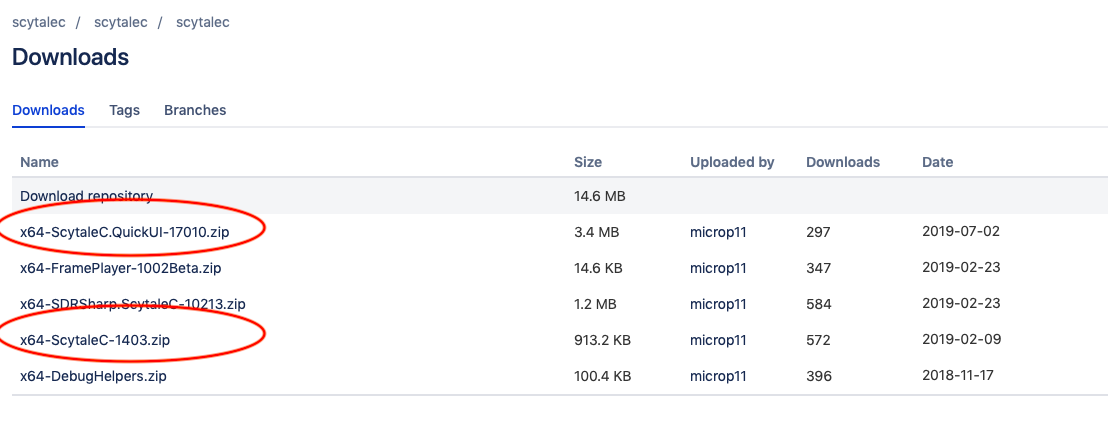
Now, simply unzip these files, note where the folders are, or put the folders where you want them and then run the executable of each one starting with SyctaleC.exe
SyctaleC (click to enlarge)
Make sure the transmit button is clicked. Take note of the UDP Port number and be sure to click the big start button at the top left.
Yer doing it.
Now time to go to the other Syctale folder and open the SyctaleC.QuickUI.exe file.
SyctaleC.QuickUI (click to enlarge)
Make sure the UDP Port matches the other SyctaleC program and press the big start button. Make sure the packet numbers above the red line are populating. If nothing is happening up there something is up with your signal or your volume inputting into SyctaleC. Make sure your input for SyctaleC is the Virtual Audio Cable. Mine was set that way automatically but make sure if nothing is happening.
Now after a brief period of grabbing good solid packets you should start displaying messages from literally all over. You can right click in the message body (although this is NOT intuitive) and click on select all text, then right click again and select one of the draw on map features. It will then display on a map where the item in question is or in my case below, where all the iceberg reports are.
Iceberg Ahead Captain (click to enlarge)
You done did it. You are a satellite hacker the highest order! Congrats!

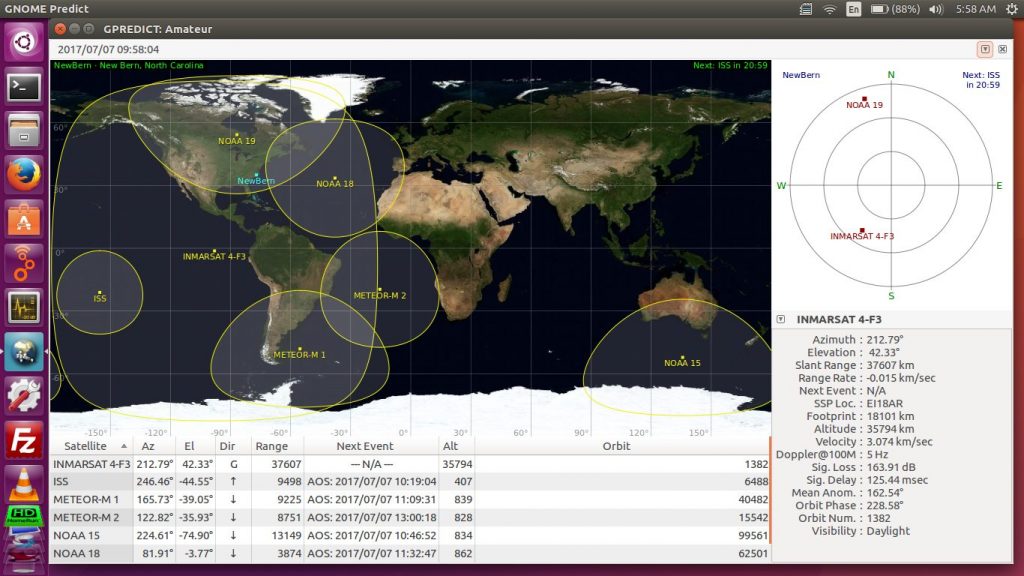
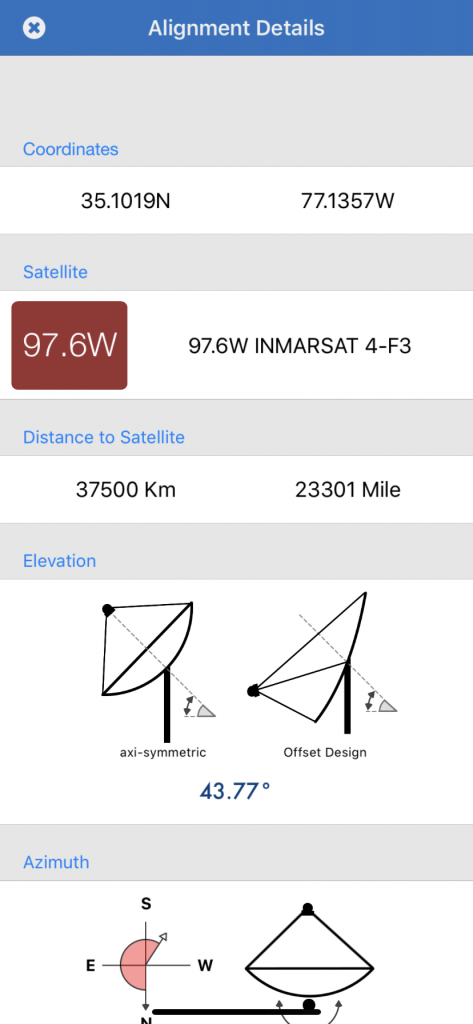
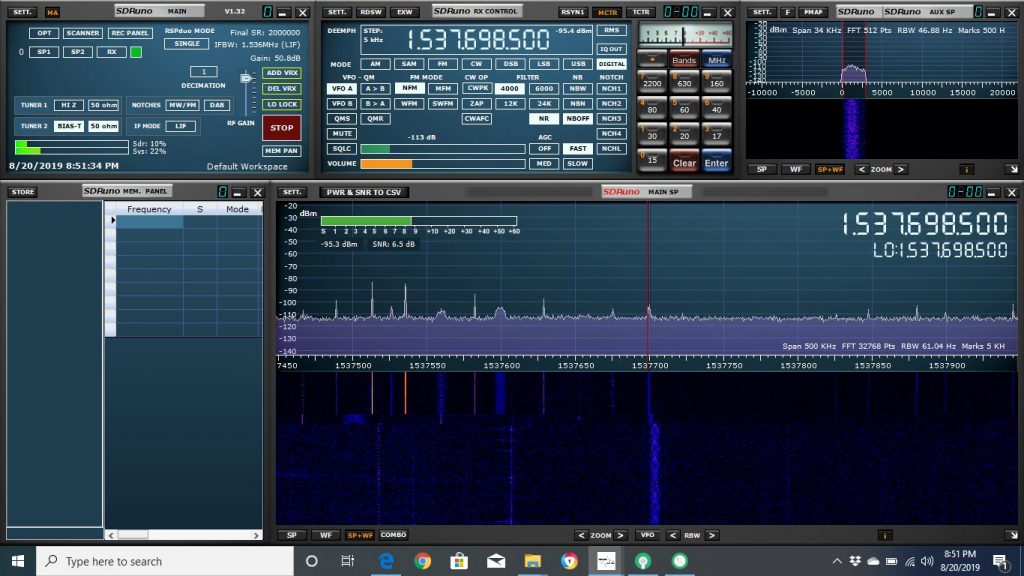

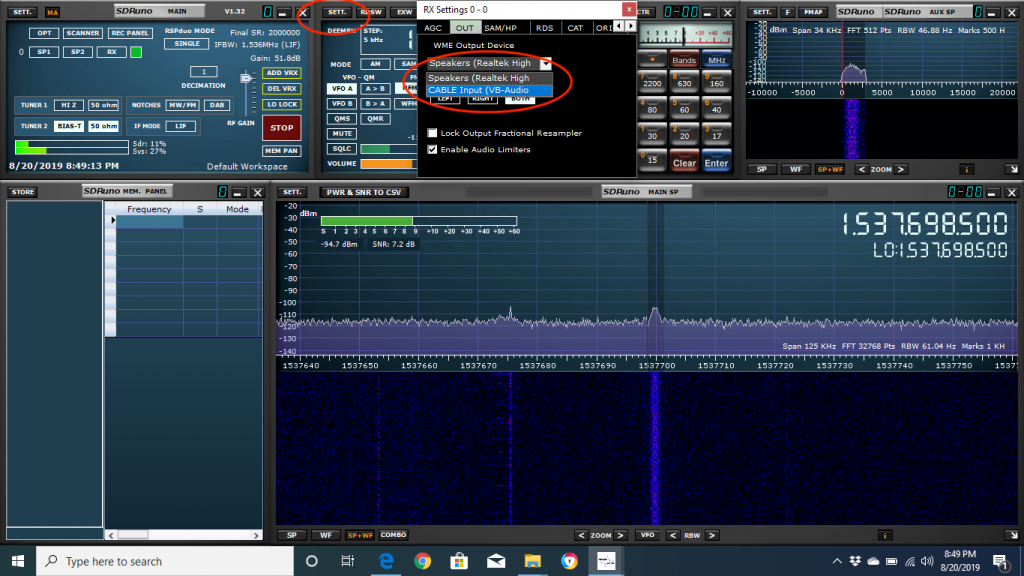
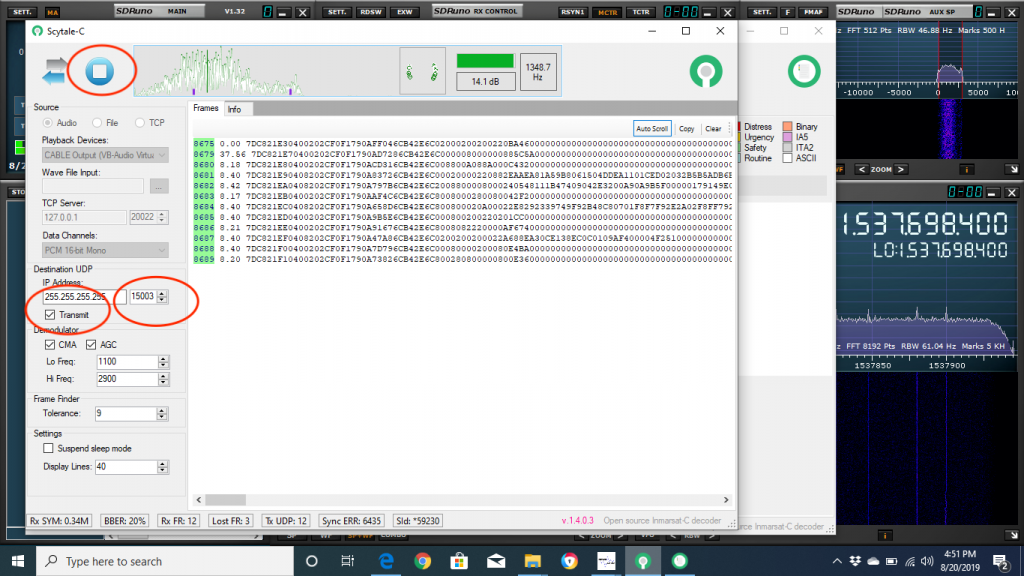
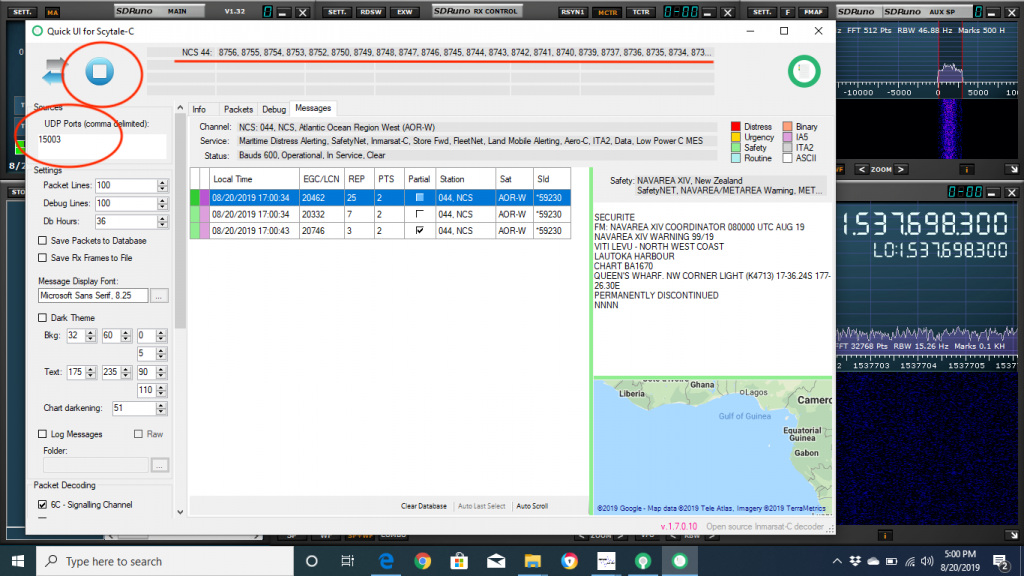
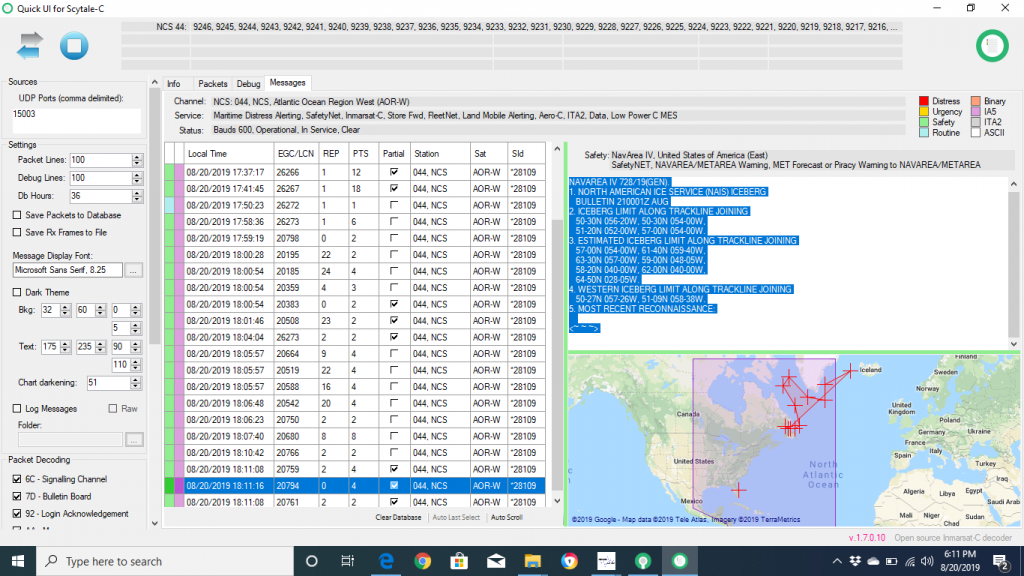
I have an excellent signal on L band, and am trying to decode the Sat C messages. I am using both TDMA-DEMO and the Java app Tekmanoid. To say it s frustrating is an understatement. The TDMA-DEMO app decodes the first frames of many messages, but the Tekmanoid just shows the frames but no EGC messages. I am interested how the author of this article was able to decode the EGC messages. Incidentally I can decode Inmarsat Aero easily.
wish i could enlarge the embedded graphics – they don’t get bigger when clicked….