WiFi Connection Issues Fix
I’ve always been the neighborhood geek and I have done this simple wifi connection setting for so many people. Let me set the scenario up for you. I’ll get a call or see a post that says “My internet provider is crap. My WiFi disconnects all the time. Don’t get _____________ for your internet provider. We hate them.”
Your Wifi Router
Most people think when you connect to your home wifi you’re connecting to 1 choice. In reality there are 2 choices usually.
- 2.4 GHz wifi network
- 5 GHz wifi network
2.4 GHz is usually the most common connection made and it has the best range. It consists of 11 channels in the US. Each one of those 11 channels is selectable or most routers are set to obtain the channel automatically.
5 GHz is not utilized as much as a lot of people just don’t know about it. Of the two wifi’s, 5GHz provides a faster connection albeit over a shorter range. It consists of 24 channels. Whenever possible you should try to utilize your 5 GHz connection.
The rabbit hole goes a little deeper than just the number of available channels but for now, this is all we really need to know.
Change The Channel
Why would you want to change your wifi channel? Wifi channels are susceptible to crowding and interference. You should get some kind of WiFi Analysis tool to check your wifi connection. My routers have one built in. If yours doesn’t there are plenty of apps out there. I use one called Ultra Wifi or Wifi Explorer from the mac app store. These will allow you to see the wifi channels with the least amount of overlap. If you have a ton of neighbors and can see lots of available networks then some wifi channels will be overcrowded and potentially unusable. If you change the channel, all will be well again.
Before you ask me about “CokeNet”……..Coke is short for Cocoa………..my dog.

WiFi Explorer Spectrum Analyzer
Real World Example
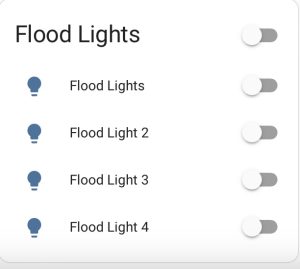
One For All, All For One
I recently bought 4 new “smart” floodlights. For my home automation. I’ll spare you the gory details but I put all the lights in the same device group. What that means is, whatever you do to one, you do to all. They are synchronized in every possible way. However, if one light drops out, they all do.
And that is just what was happening to me. All the bulbs were well within wifi range but one kept dropping the wifi connection.
The Fix
My Mikrotik router uses an OS called RouterOS. One of the cool tricks it has is a Wifi Analysis tool built in. Basically, my 2.4 GHz wifi was set to auto and I was on a crowded channel. By setting it to a single, uncrowded channel (2442 MHz) my lamps connected and THEY HAVE STAYED CONNECTED ever since I did this.
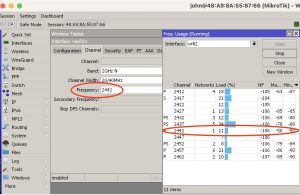
Frequency Usage
It was as simple as looking at the chart, selecting a channel with the least activity, and hitting OK.
Change The Channel Part Deux
If you experience drops with your Wifi you need to log into your router, get a WiFi analysis tool, and change your channel. I’ve done this for so many people it isn’t funny. After doing it, they suddenly realize the Internet Provider is not at fault.
Don’t Be An Outlaw
There are channels not legal in the US. For example, on the 2.4 GHz band channels 12, 13, and 14 are not legal to use. Super geeks know this and there are ways to set your router up to make these channels available (on some routers). I occasionally see activity in some places on those illegal channels. Because the channels aren’t selectable in most routers there is no activity and life is good on channels 12-14.
But again, it is quite literally against the law. Don’t do it.
Wrap Up
Don’t curse your ISP until you’ve analyzed your wifi networks and changed your wifi channel. Selecting one good, low usage channel can improve your wifi network considerably.
