How To Make And Use a Free USPS IMB Barcode
In my last blog I discussed Intelligent Mail Barcodes. In this blog I’ll show you how to make on your own Intelligent Mail Barcode for free and apply it to a mailing label or envelope.
Business Customer Gateway Account
First you need a USPS Mailer ID. This is really simple. Just create an account on the Business Customer Gateway. Once you have verified your account you’ll be assigned a 9 digit Mailer ID. Having this ID is crucial to encoding your barcode.
Zip Code
Next you’ll need the 9 digit zip code for the address you want to ship to. You can look that up here.
Encoder
Now you can go to the Decoder / Encoder page. Make sure to click on the Encoder tab on the page.
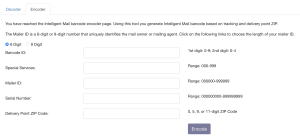
USPS Encoder Page
Fill in the following:
- Select “9 Digit” if your Mailer ID is 9 digits
- Barcode ID can be 00 (number zeros)
- Special Services can be 310 if just regular First Class Mail
- Enter your 9 Digit Mailer ID
- Select a serial number – it can be anything but it needs to be 9 digits long (i.e 000000001)
- Add 9 digit zip code
- Click “Encode”
It will create a 65 character text file and offer an image file for download.
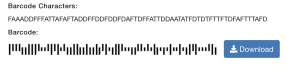
Encoded
Putting It To Use
You can simply drag the PNG image file onto your label (if your label software supports it).
![]()
Size is critical and it should be 2 3/4″ to 3 1/4″ in length.
Also you can cut and paste your 65 characters
FAAADDFFFATTAFAFTADDFFDDFDDFDAFTDFFATTDDAATATFDTDTFTTFTDFAFTTTAFD
Then download the non-AFP fonts from this USPS webpage and install the USPSIMBStandard Font.
After you have cut and pasted your characters, highlight them and select the USPSIMBStandard font and size it to 16 pt. This will be the perfect and correct size. The video below shows the process. This can be done in any text editor or word processing program or label software.
[kad_youtube url=”https://youtu.be/gklrExEtCHI” ]
That’s it. You just made a USPS IMB bar code! You da man!

Pingback: Dymo 5XL LabelWriter Review - John's Tech Blog
Pingback: USPS Intelligent Mail Barcode With Dymo - John's Tech Blog
Hey John (your name _is_ John, right?), thanks for this amazing writeup. I know, I know – all you did was provide dead simple steps on how to make an IMb barcode. But you see, finding info on how to track First-Class Mail is surprisingly difficult via Google, and little did I know that there is in fact a way. So your blog post has been very encouraging, despite the fact that most articles out there are targeted for the mailing industry and not the average ice-cream-lickin’ Joe who just wants to know if their mail is actually going through the system or got lost in transit underneath the underwater tunnel to Puerto Rico.
I decided to try it on 160 wedding invitations, and… it didn’t work. I dropped them all in the mail and nothing showed up on IV-MTR. Someone told me they had gotten one. Thankfully I had addressed one to myself to see what went wrong: the sorting machine seemed to have ignored my barcode altogether and made its own. I used the 310 service code as you did. The only difference is that I only used a 5-digit zip code instead of a ZIP+4 code, which I don’t think is required unless you’re trying to qualify for automation prices. I scanned it with my phone to double-check that the barcode was reading as intended, and it was.
I presume you got this to work end-to-end, right? Any tips?
Yep…..Johh. Could it be the size of the barcode?
Well! Turns out the barcodes were scanned after all. After contacting the IV helpdesk at USPS, the support lady promptly thumped the manual at me and ran the correct query for me. I had been doing a one-time query to display results online, but actually you can’t do that, you have to make a one-time query to download a zip file. There, I got the option to select “Piece” as the Mail Object Type which is the important option.
Once I downloaded the data, I brought it into Excel and wrote a Power Query to display only the latest tracking event for each mailpiece. Most mail had arrived to the destination post office, but a handful appeared to have never left the origin post office after postage cancellation. So now, I’ll go and reach out to those people and see if they had gotten my mail. If not, then the mail really was lost and adding a barcode saved the day.
That’s it! Cheers!