I run RTL_433 to push data from several sensors and a motion detector to an MQTT server for home automation. For some reason as of late it is just not that stable. Could even be a hardware failure with the dongle….I dunno. I generally just run the program command inside a terminal on the raspberry pi it is installed on and just walk away. When it crashes I have to log back in the Pi and re-run the command. Un-cool.
The command I use specifically is this:
rtl_433 -F json -M utc | mosquitto_pub -t home/rtl_433 -l
Again, that pushes data found on 433.920 MHz devices to publish a topic on my MQTT server called “home/rtl_433”.
Then I tried to do a cron job to start it but it still crashes. The great thing about linux is that you can write scripts to monitor jobs and restart them but it’s always so clunky.
Then I found out about a program called Supervisor. Install it on the Pi by
sudo apt-get install supervisor
I know this is a version or two behind but the way to install it through python “pip install supervisor”, I never could figure out how to make the conf file to control the darn thing. None of the tutorial stuff worked. So I have to sacrifice being a version or so behind by using the Pi repositories.
Anyway here’s how to quickly configure supervisor to monitor your instance of RTL_433 so it stays up and operational.
First create a script file for your command:
sudo nano rtl433.sh
Paste in the following:
#!/bin/bash rtl_433 -F json -M utc | mosquitto_pub -t home/rtl_433 -l
Hit Ctl plus the X key, answer Y and hit enter to save. Now make it executable:
sudo chmod +x rtl433.sh
Now let’s do the supervisor conf file.
sudo nano /etc/supervisor/supervisord.conf
Paste in the following at the bottom of the file making sure your command path is correct. I made my script file in the /home/pi directory. Autostart starts at boot, autorestart restarts it if it crashes or fails :
[program:rtl_433] command=/home/pi/rtl433.sh autostart=true autorestart=true stderr_logfile=/var/log/long.err.log stdout_logfile=/var/log/long.out.log
Screenshot
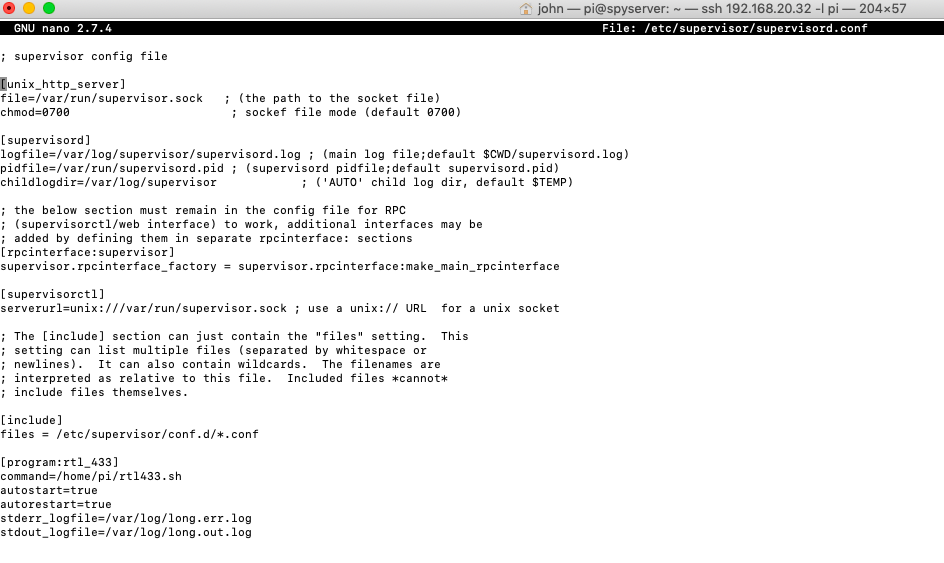
Hit CTL plus the X key, answer Y and hit enter to save the file.
Now restart the Pi or start rtl_433 then pull the RTL-SDR dongle out of the pi and plug it back in. Then check to see if the rtl_433 process is running.
top
Working. You are the master of both time and space.
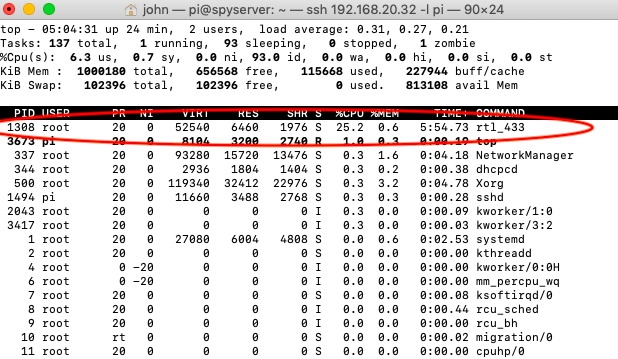

Excellent solution – worked for me. Thanks for posting.
Why not just run it as daemon? Just create file /etc/systemd/system/rtl_433.servce
service rtl_433 start
to start is when the system starts:
systemctl enable rtl_433
There’s “one” problem in my case. It crashes when working as a service while working perfectly fine as standalone program. So I got opposite scenario to one described here.
Sample content of rtl_433.servce that restarts service when it crashes.
[Unit]
Description=433MHz receiver on DVB stick
After=network.target
[Service]
Type=simple
User=root
ExecStart=/usr/local/bin/rtl_433 -F “mqtt://localhost:1883,devices=rtl_433[/model][/id]”
RestartSec=0
Restart=always
RemainAfterExit=no
[Install]
WantedBy=multi-user.target
Yep, that’s the great thing about Linux……always multiple ways to do things! Thanks.
Hey! This was really helpful! Thank you 🙂
Great! It works really well! Thank you!
HI
I have tried exactly what you have done but unfortunately it will not work. If you sh the file containing
#!/bin/bash
rtl_433 -F json -M utc | mosquitto_pub -t sensors/rtl_433 -d -l -h 192.168.1.26
all works as expected. If try and run is from supervisor it falls over with an exit status 1; not expected. If you look in the log files you get (truncated):
rtl_433 version 20.02-61-gf82c025 branch master at 202005272108 inputs file rtl_tcp RTL-SDR
Use -h for usage help and see https://triq.org/ for documentation.
Trying conf file at “rtl_433.conf”…
Trying conf file at “(null)/.config/rtl_433/rtl_433.conf”…
Trying conf file at “/usr/local/etc/rtl_433/rtl_433.conf”…
Trying conf file at “/etc/rtl_433/rtl_433.conf”…
Invalid output format -F
Generic RF data receiver and decoder for ISM band devices using RTL-SDR and SoapySDR.
So it would appear that when .sh file is called by supervisor it does not recognize what follows after rtl_433
Any ideas?
Mike
I have the same issue. Mike, did you solve this? The solution below doesn’t work for me either.
Same issue here and I can’t seem to fix it. Supervisor doesn’t like -F.
Ideas?
Had the same problem. the entry in the .conf file is not -F ……. you have to replace the -F with the correct name of the option….so your entry would be:
output json -M utc | mosquitto_pub -t sensors/rtl_433 -d -l -h 192.168.1.26
Thanks! I was having issues automating startup! I appreciate the help!
It’s worth pointing out that rtl_433 supports publishing output directly to an MQTT service, so you do not need to separately pipe the output through mosquitto_pub.
This means that:
rtl_433 -F json -M utc | mosquitto_pub -t sensors/rtl_433 -d -l -h 192.168.1.26
can be replaced with:
rtl_433 -M utc -F “mqtt://192.168.1.26,devices=sensors/rtl_433” -t sensors/rtl_433
Better still, you can include username/password details for better security, and the ‘devices’ parameter can be improved with “devices=/sensors/rtl_433/[/model][/id][/channel]” to make it easier to separate multiple radio sources.
Even better still – put it all in a config file! 🙂
— Begin Example Config —
# RTL_433 Config File
# Specify just the protocols I want to monitor:
protocol 12 # Oregon Scientific Weather Sensor
# Output Options:
output mqtt://localhost:1883,user=MQTTUSER,pass=SOMESECRET,events=rtl_433[/model][/id][/channel]
convert si
report_meta time:unix
— End Example Config —
Andy how do you run the supervisor? When i use your RTL_433 config file. How should i configure the supervisor.config?
This file, in /etc/systemd/system/rtl_433.service works for me
[Unit]
Description=433MHz receiver on DVB stick
After=network.target
[Service]
Type=simple
User=root
ExecStart=/usr/local/bin/rtl_433 -F mqtt:skyweather:1883
RestartSec=0
Restart=always
RemainAfterExit=no
[Install]
WantedBy=multi-user.target
Your guide worked flawlessly!
This was driving me up a wall… thank you