Epson Labelworks LW-PX800 Label Maker Review

Epson LW-PX800
The latest acquisition to my label maker stable is the Epson LW-PX800 from Epson Labelworks. I’m actually partial to handheld label makers however, I decided to give a stand alone, network labeler a shot. And boy, I am glad that I got the Epson Labelworks LW-PX800. Before I get started I want to state that I intend to use this labeler with Mac OS, and connected via wired LAN. Or by the IOS apps Epson provides for free.
Epson Label Editor Software is Windows only however, a Lite version is provided for Mac OS. Label Editor Lite requires a driver and with the driver you download you need to select the box to also install the Epson Network Configuration Tool. More on that in just a bit.
Who Is This For?
You might think that the Epson LW-PX800 is for industrial and heavy office use. And you might be right. However, if you are reading this you undoubtedly have an interest in technology which means you have an interest in having the best tech possible. If you own lasers, 3D printers, or vinyl cutters, this is right up your alley. If you are a serious hobbyist or DIY warrior the LW-PX800 is your Huckleberry.
LW-PX800 Leading Particulars
I don’t like repeating specs, but here are some important features:
- 1 1/2″ max label size
- 360 dpi resolution
- Uses Epson PX cartridge system
- Half Cut Labels
- Great material mix. 140 + options. Great mix of colors and types of consumables
- Ribbon, Heat Shrink Tubing, Magnetic Tape
- WiFi or Wired connection
- PeelGuard® Corner rounder built in
- Lifetime Warranty
Not sure if you’d call this a bug or a feature but the LW-PX800 powers off after about 8 hours of non-use. To my knowledge there is no way to toggle this on or off.
What’s In The Box?
You’ll get the Printer, an AC power brick, a USB cable, and a cartridge of 1/2″ black on white label material. Also some nice documentation cards.
What’s Not In The Box?

Heat Shrink Label
Considering the LW-PX800 has an RJ-45 ethernet jack on it you’d think that it might come with an ethernet cable. It does not.
If you intend to connect to a wired LAN you’ll need to buy or make a cable. I made mine, and I used the LW-PX800 to make some heat shrink labels for both ends of the cable.
Looks very professional. There is no mistaking what machine this ethernet cable belongs to.
LW-PX800 Software On Mac OS – Wired LAN
Connecting via USB or WiFi is fairly easy and well documented. It isn’t well documented on a wired LAN on Mac OS. But it does work and I’ll show you how.
First, and obviously you install Epson Label Editor Lite. Once that is accomplished you then install the driver and ensure that you enable the Network Configuration Tool as I just mentioned.
Then connect the labeler via USB to your Mac computer. Launch the Network configuration Tool . Select your printer and then select Confirm.
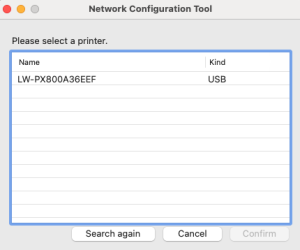
Configuration Tool
Next, click on Wired > Basic and either choose Auto for a DHCP address or set a static address like I did below. You can do your Wireless config here too if you want. I don’t want. 🙂
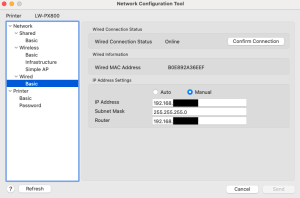
Wired Configuration
Once you have clicked Send then you can do the steps below. The Confirm Connection button won’t work until the printer is added.
Now go into your Mac General Settings and select Printers and Scanners. Click Add Printer or Scanner. I found that it immediately detects several LW-PX800 instances but if you just give it 30 seconds or so the Epson LW-PX800 (NETWORK) printer appears. That’s the one you want. Simply click Add.
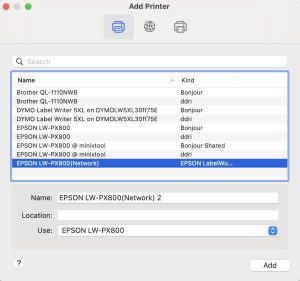
Add Printers Dialog
Now all you have to do is open Epson Label Editor Lite and select the Network label maker you just added.
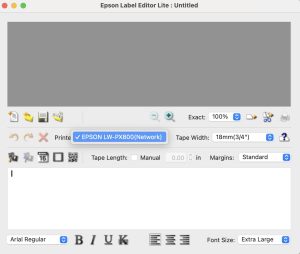
Label Editor Printer Selection
And just like that your printer is accessible across the network. Just make sure and install JUST THE DRIVER on any other Mac OS computers you may have.
Epson LW-PX800 Usage
Now you can connect to your label maker with either the Windows Epson Label Editor software, or the Mac Lite version. Without a doubt the Windows full version is much more powerful. There are also some IOS or Android apps you can use.
- Epson Label Editor Mobile
- Epson iLabel
- Epson Datacom
While I surely like a handheld label maker, it sure is much easier to design a complex label on a computer or an app.
Online Training
If you need help using the label maker and software, Epson has GREAT online training videos on their YouTube channel. You’ll find help with some advanced features you never knew existed. No other label maker manufacturer offers FREE online training that I know of. Conversely, if they do, it isn’t as good as Epson’s. Their training videos are short and concise and delivered in bite sized bits. The videos are single subject and you get nothing but what you need. And the videos are light and fun. When I was in the military and then later worked for the government and had to watch training videos I wanted to jump out the windows and end it all. These videos are not like that.
Features
I think that when most of us envision labels being made we think of simple text with “Taxes” on a file folder, or “Christmas Lights” on a box in the garage. While all of that stuff is useful towards a goal of getting organized, a label maker can do so much more.
Corner Rounder aka PeelGuard®
 One of my favorite features on the LW-PX800 is the Corner Rounder. Rectangular labels tend to lift up or get scraped up. Rounded corners make for a much more professional looking label. And one that will provide more longevity.
One of my favorite features on the LW-PX800 is the Corner Rounder. Rectangular labels tend to lift up or get scraped up. Rounded corners make for a much more professional looking label. And one that will provide more longevity.
Magnetic tape won’t fit in the Corner Rounder, however magnetic tape doesn’t need to be rounded. The whole concept of rounding the corners is to prevent lifting from the edges of the label. Not a problem a magnetic tape encounters.
The rounded labels look great! Very professional in appearance.

Rounded corners
Print / Paste Printing
This labeler has a max label width of 1 1/2″. However, you can create additional labels and stack them to make some pretty large signage. This is where the Print Paste feature comes into play. To do this though you’ll need the Epson Label Editor Software under Windows. If it can be done in an app, I haven’t figured it out yet.
You can print all the labels at once in the same color, or you can print out just the different colored panels excluding the others in the print dialog. Then you can print the remaining panels. It’s very cool and very well explained here.
[kad_youtube url=”https://youtu.be/jKhixibAgnA?si=aQ0g9uVN8vPcmFxN” ]
Told you the videos were great!
Sequential Labels
Need to label something with sequential numbers? This is especially useful in the IT world or in warehouse inventory. It is a breeze to do this with this labeler.
Laminated Cable Wrap
Do you have a cable that is already terminated and you can’t install heat shrink tubing on it. Laminated cable wraps are what you need.
Half Cut
Just like most of the other PX printers the LW-PX800 performs Half Cut operations. That is where just the label is cut and not the backing material. That means you can lay down a bunch of sequential labels and not loose them or get them out of order. Just peel one off at a time.
Other Features
You can do patch panels, wire bundles, circuit breaker boxes ……… if you can think of it, it can probably be done. Bar Codes, QR Codes, vertical text, importing from Excel Spreadsheets, and batch printing. I’m certain I’m missing a thing or three as well. And always remember there is probably a training video that goes along with the feature you are looking to employ.
Material Options
There are a ton of options for labeling. In addition to what I’d call “regular labels” you can print on ribbon material, heat shrink tubing, and magnetic tape. Recently they added a line of crafting labels. There are 141 listed cartridges for the LW-PX800.
There are all manner of different colors, widths, and types of material. No other label maker manufacturer offers this versatility. The magnetic tape is a favorite of mine. I like to add QR codes which when scanned will hook you to my guest WiFi or take you to the admin page of my home servers, and music servers.

Adding QR Codes To Labels
Want to add a personal touch to your dinner place settings? Ribbon. Certainly you can wrap presents with long runs of ribbon too. And there is no limit to using ribbon material for crafting and gifting.
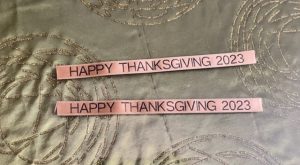
Ribbon
Customer Service
Here is something interesting as well. During a chat with Epson Customer Service I mentioned that I owned a K-Sun 2001XLB label maker. This was the precursor to Epson labelers and used the same cartridge system. All of the labels these days have a PX in the part number. Labels for the K-Sun did not. Some of the old cartridges don’t work in the newer PX printers but the new cartridges all work in the old K-Sun machines. While talking to customer service about this issue I was told that they would swap out my cartridges for me for new ones. Holy Cow! That is customer service extraordinaire!
Ultimately, I opted to not swap anything out. If I have an old cartridge that I can’t install in a new printer I’ll just break out the K-Sun 2001XLB which I still own. I can still use my old consumables so there is no compelling reason to swap out. If my K-Sun labeler gets broken or something I may re-evaluate this position but there is no need right now. Allow me to clarify this story:
Epson Labelworks was willing to support and replace CONSUMABLE items that I bought around the year 2006 or later.
Process that for a moment. What other companies do you know who will do that? Given a choice in label maker manufacturers who do you want to do business with?
Also, and you may find this information to be superfluous (and maybe even offensive, but I don’t care) but when our support chat was ending the rep said “God Bless” to me and my family. I’m a Bible believing Christian and there just isn’t enough of that these days. Check out my Bible Technology Blog if you are so inclined.
Warranty
Epson offers a no questions asked Lifetime Warranty. I think I demonstrated that in the section above that they mean what they say.
Nobody else offers up anything close. Brother offers a 2 year LIMITED warranty and that’s probably the next best warranty I have observed.
Epson LW-PX800 Final Thoughts And Wish List
I’ve often said that the Epson Labelworks LW-PX900 is the best label maker in the world. The Epson LW-PX800 is the 900 WITHOUT a QWERTY keyboard and WITH a PeelGuard® Corner Rounder. Also it has WiFI and ethernet LAN connections. Right after that the specs are the similar, and it uses the same materials.
Granted, it is nice to have a label maker that is battery powered that you can carry around your property and use it exactly where you need to use it. But if your requirements allow for a desktop labeler then the Epson LW-PX800 is the better choice if for no other reason than being able to design complex labels on a computer. Trying to make a complex label out in the field, while possible, just isn’t as easy.
If you need to be mobile, get the LW-PX900. If you don’t, get the LW-PX800. Finally, if you are cool like me, get both.
No other label manufacturer makes a machine with so many features, and so many material options. Add a Lifetime Warranty to the mix and free online training and the choice is obvious. Epson makes the best label makers and has the best Support and Warranty in the business.
Wish List
What is my wish list for the LW-PX800?
- Better Mac Support
- Documentation for connecting via wired LAN to Mac OS
- No label hold after cut. Labels just fall out.
Epson calls the label hold Drop-Stop & Pick and Print. Their web site indicates that it has this feature but I’m unable to figure out how to enable or disable it. NOTE: This was a misprint. which has been fixed by Epson.
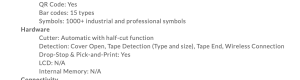
Drop Stop
You don’t really need this feature anyway on a desktop printer but it sure is a swell feature in a handheld printer. Labels have a tendency to fall out and helicopter down to earth. To boot, they never land in an easy to retrieve place.
Conversely, their downloadable product brochure for the LW-PX800 indicates that it does not have Drop-Stop & Pick and Print.
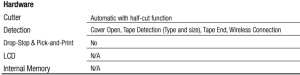
No Drop Stop
UPDATE: The mention of the LW-PX800 having Drop Stop was a misprint which has been corrected after I mentioned it to Epson Labelworks Support. Quick fix! Thanks!
I did quite a bit of technical writing during the employment phase of my life (Thank God that’s over!) and I can hone in on stuff like this with my cat like reflexes, laser guided precision, and razor sharp mind. 🙂
Hey, nobody is perfect but they do need to clean up their documentation and leading particulars a bit.
Finally, if you own this label printer AND the handheld LW-PX900 you’ll not need any other label printer from any other company…….EVER!
JOHN’S TECH BLOG HIGHLY RECOMMENDS THE EPSON LABELWORKS LW-PX800
✭✭✭✭✭ 5 Out of 5 Stars

Appreciate the review (and also your testimony). I too spent time in the military (C-130 avionics, USMC, four years), and significant time in the federal workforce (a/c electronics for Navy and USAF FTC: 10 years, network engineer and system administration for Dept(s) of Justice, Energy, and Treasury: 25 years). And, some significant development work privately. Would love to hear your thoughts on LW-PX800 print quality (good/excellent/outstanding?). I just tried the Brady M511 kit (~$500) and returned it b/c I wasn’t happy with the PQ (for a 300dpi printer it produced some pretty jaggy text, and would invariably have two or three pencil-sized spots missing ink). I was originally looking for something with stronger software-based editing, but now I’ve become hyper-sensitive to print quality (and of course label durability matters too for harsh applications or use cases).