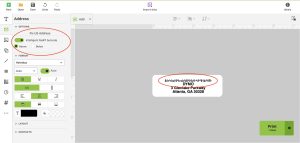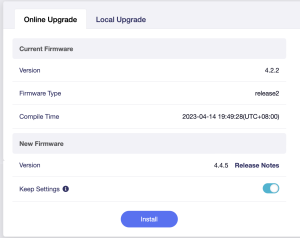Zebra LP 2844 Label Printer

Seems crazy, I know, but most of the Zebra LP 2844’s out there are still working and may very well be the most economical solution out there for creating your shipping labels.
Why An LP 2844 in 2023?
- Cost. It is always about cost. A working printer should not really cost you more than $50. If you are diligent and patient you can actually get them for less than that.
- Consumables. These old printers can use generic labels. Most label makers these days only work with proprietary labels that are read via RFID tags placed in the rolls. Generic 4×6 labels are abundant and a lot cheaper than proprietary label rolls.
- These printers also work with fanfold labels. You don’t have to have a roll installed internally. You can feed them from behind the printer from a folded stack of labels.
To recap: Your printer should cost less than $50, and can use cheap shipping labels.
Continue reading