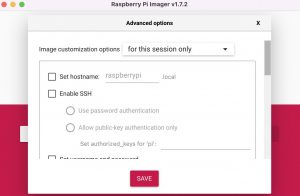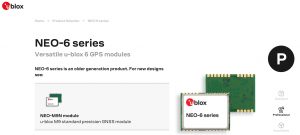I’ll get off the tool train soon and back to my regularly scheduled programming soon as I managed to FINALLY snag a Raspberry Pi 4. They’ve been next to impossible to get for about a year or more now.
Anyway, you can’t be a Tech Blog Geek without good tools. That’s really all there is to it. Over time my tool needs have evolved in several different directions.
After my first stint in the Navy I got a job at an FAA Repair Station. Obviously my mix of tools were aviation related and we had one specific issue where tool handles needed to be chemical resistant due to the use of a commercial hydraulic fluid called Skydrol. Even if you had a decent set of Craftsman hand tools those handles would get all sticky and melt.
Fast forward a few years and I’m working for the government who provides me tools at work but I’m starting a family and need basic home tools. Not much use for a pair of safety wire pliers around the house. So I retool as much as I can afford to.
Then I move to Japan and put all my tools in storage. While I once was an Aircraft Structural Mechanic I somehow evolved into an Electronics Tech Rep. Time to retool again.
Now I’m retired but I have lots of electronics hobbies, not to mention I have a camper, and all manner of Maker gear and by that I mean a Vinyl Sign machine, 3D printers, lasers, and a CNC machine. My tool needs are way different again. About the only constants along the way have been screwdrivers, socket sets, wrenches and pliers.