 Ok, I’m late to the show. Really, really, really late to the show as this receiver has been out of production for a while. I know.
Ok, I’m late to the show. Really, really, really late to the show as this receiver has been out of production for a while. I know.
While some of these aren’t my photos they are indeed photos from the eBay auction of the Icom IC-R75 receiver I bought so hopefully that’s okay.
I can give you specs and point you to all the features that you can easily look up yourself but I’m just going to focus on how I like the receiver. Most of my reviews are subjective and basically boil down to “I like it” or “I don’t like it”. I let others handle the super technical reviews.
While I am an electronics tech I’m mostly just a hobbyist, a user, and I know what I like, what makes sense, and what doesn’t work for me. I’d be willing to bet that most people who are thinking about buying an R-75 don’t want to know how fast the electrons flow through the perfect waveform but rather the common sense nuts and bolts operation of the receiver.
Continue reading →

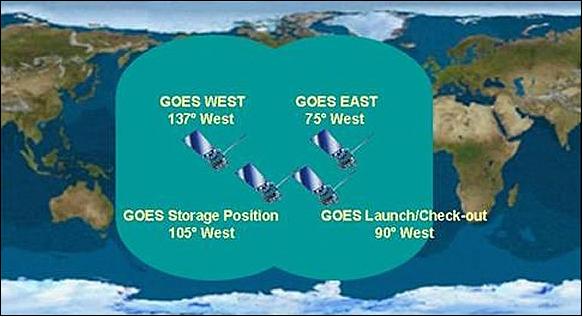
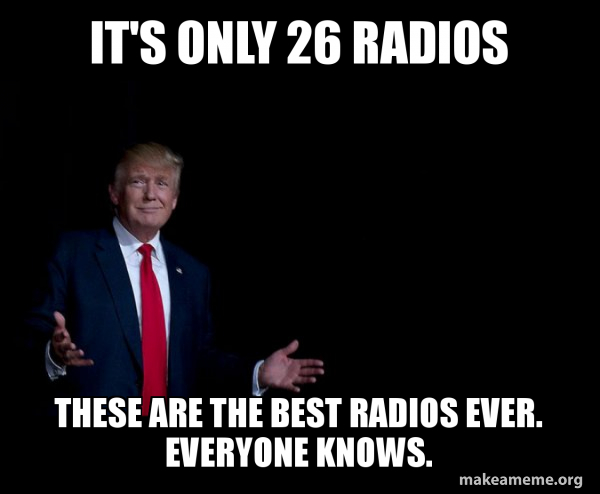 One of my favorite hobbies of course is radio. I own a few.
One of my favorite hobbies of course is radio. I own a few.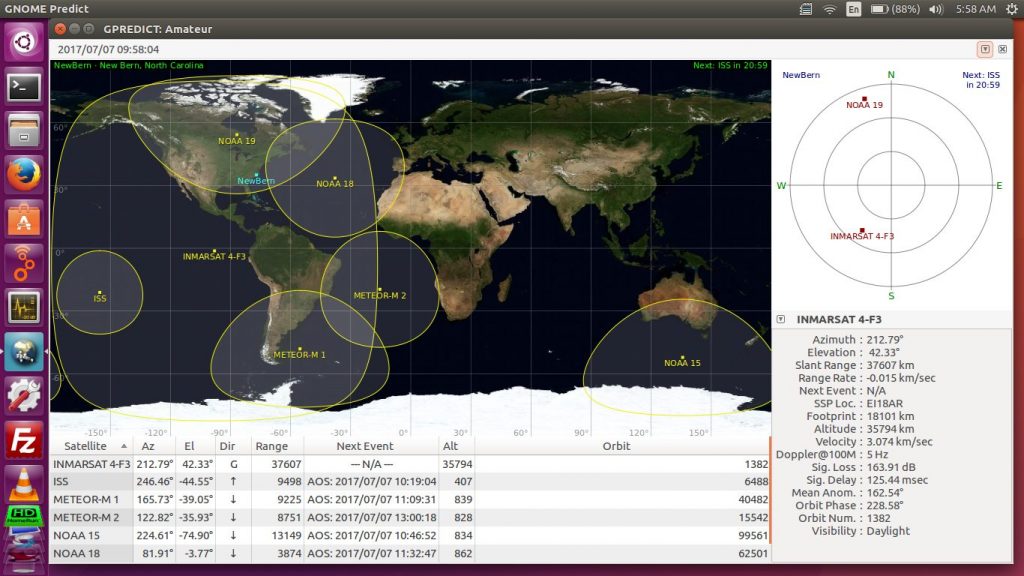
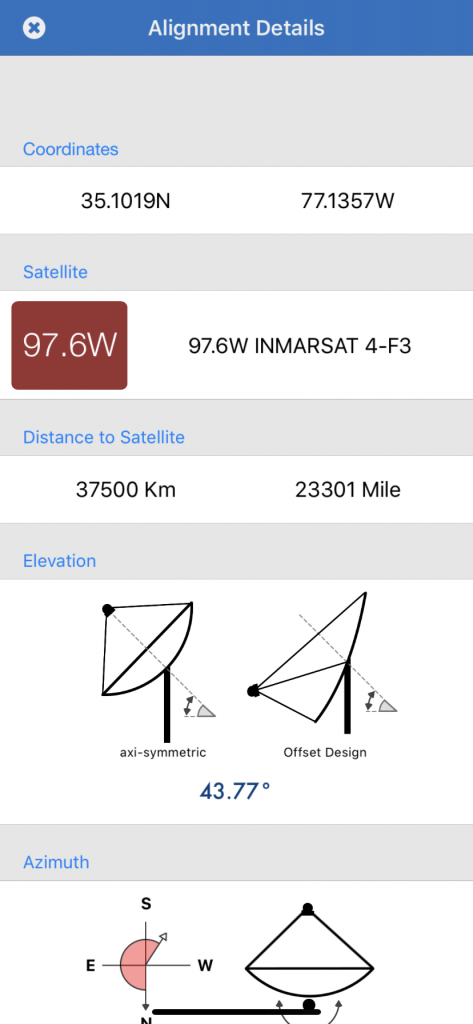
 Radio. It’s an interesting medium. From Edison to Marconi it has been with us since the late 1800’s. Among the first wireless, commercial transmissions were referred to as Marconi-grams.
Radio. It’s an interesting medium. From Edison to Marconi it has been with us since the late 1800’s. Among the first wireless, commercial transmissions were referred to as Marconi-grams. This is a review for a
This is a review for a 
 Ok, I’m late to the show. Really, really, really late to the show as this receiver has been out of production for a while. I know.
Ok, I’m late to the show. Really, really, really late to the show as this receiver has been out of production for a while. I know. And of course I’m using the operating system
And of course I’m using the operating system